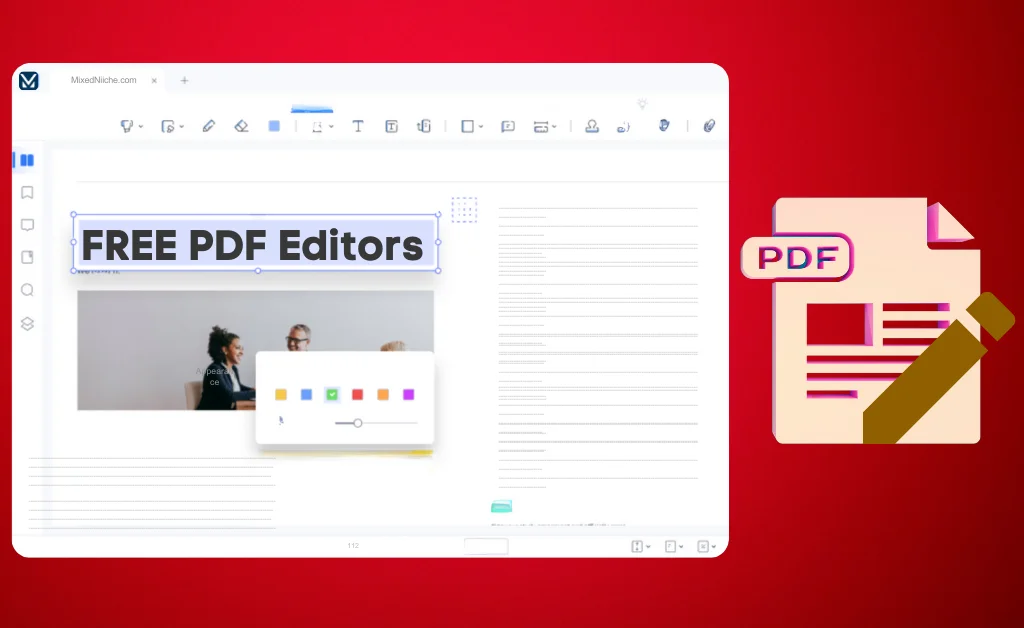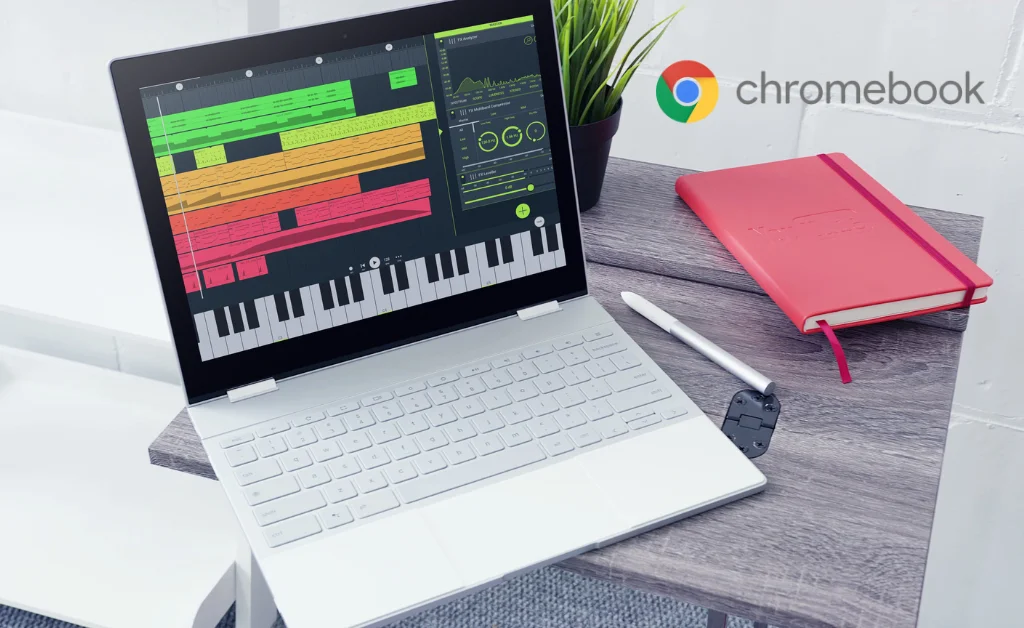Try out these Hidden Samsung Features
As a long-time Samsung user, I’m always looking for ways to get more out of my device. After years of digging into One UI and Good Lock, I’ve discovered some incredibly useful hidden Samsung features that most people don’t even know exist.
In this blog post, I’ll walk you through 8 advanced hidden Samsung features to make you a pro-Samsung user overnight. Trust me, once you start using these features, you’ll wonder how you ever lived without them!
1. Customize Your Side Key Actions
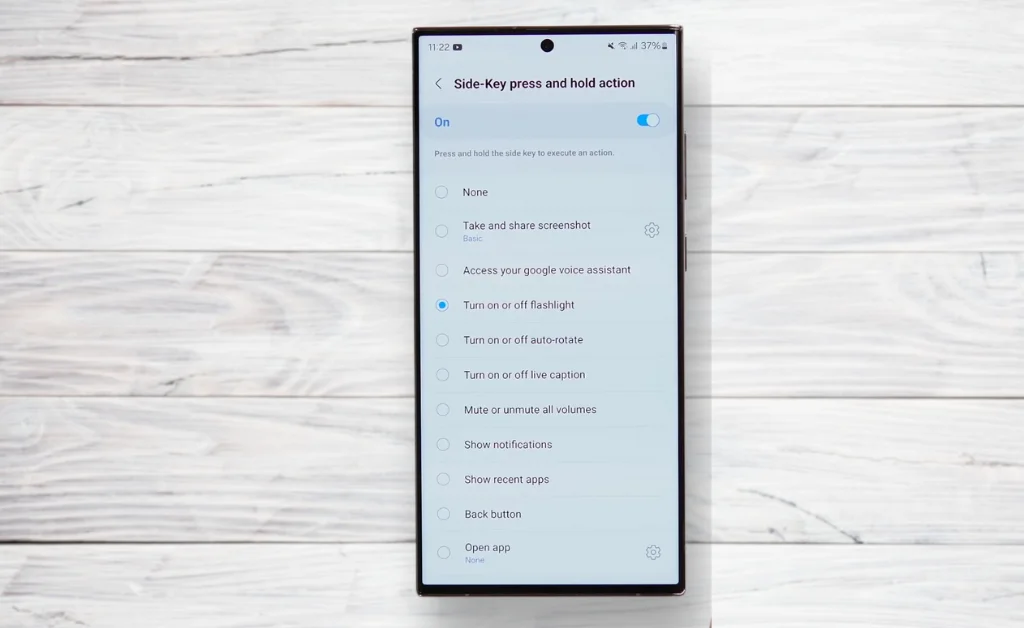
We all know that Samsung allows us to configure the power key, but did you realize you can assign more useful actions to it? With the help of Good Lock, you can remap the long press of your side key to take screenshots, toggle your flashlight, access Google Assistant, put your phone on mute, open apps, and more.
I set up my side key so a double press launches the camera instantly while a long press turns on the flashlight. It’s so handy to quickly access these frequently used features with just a button click. This minor tweak makes my Samsung device far more useful than my old iPhone.
2. Create Shortcuts for Common Settings
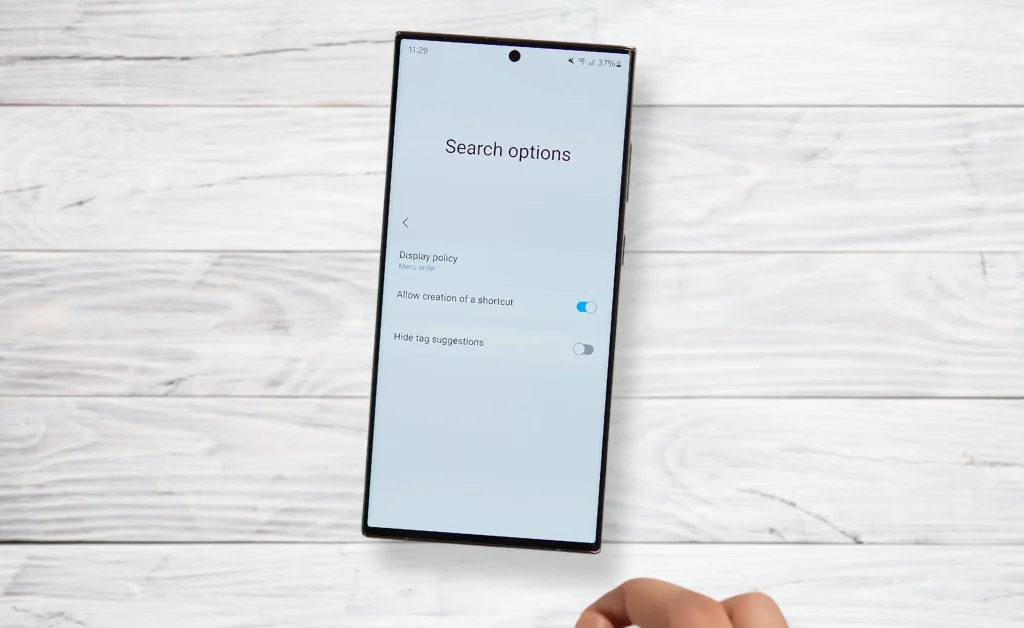
Do you ever get annoyed constantly digging through menus to access certain settings you tweak regularly? With Good Lock’s RegiStar module, you can create home screen shortcuts for specific settings to access them in just one tap.
For example, I’m always switching between performance profiles on my phone to conserve battery life. Instead of navigating through multiple menu levels, I tap the RegiStar shortcut I created, and it takes me right where I want to go. It’s saved me so much time and headache.
3. Prioritize Your Most-Used Photo Albums
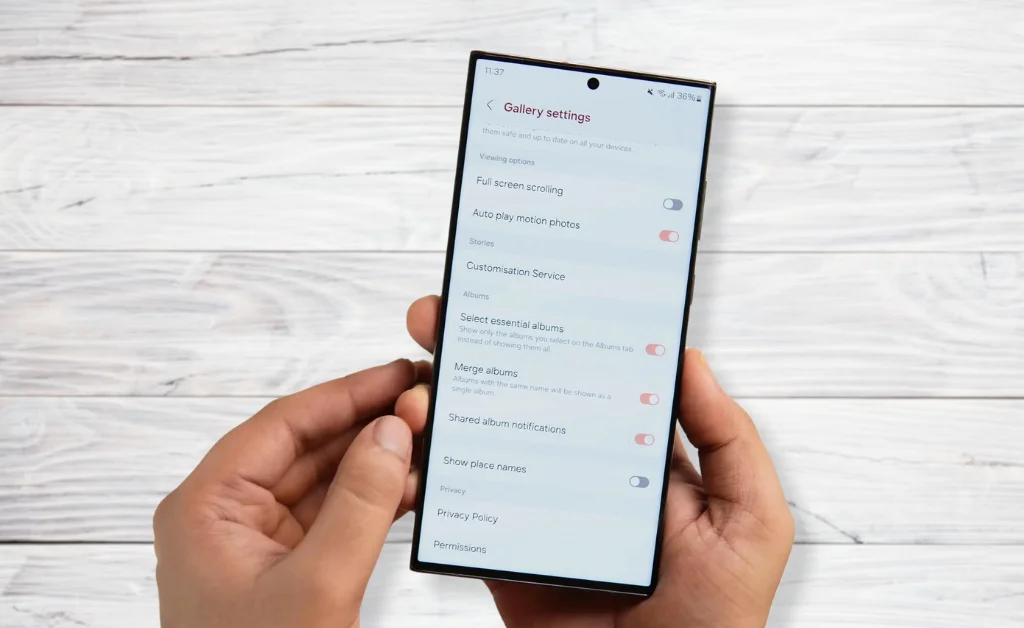
The Samsung Gallery app typically shows all your photo albums in one cluttered view. But with an easy settings tweak, you can select just your most essential albums to prominently feature.
Enable the “Select Essential Albums” option, and choose the albums you access most frequently, like Camera, Screenshots, etc.; those will be the only ones shown on the main Gallery page. It keeps things clean and focused on the albums you care about.
4. Customize Your Always-On Display

Samsung’s Always-On Displays are useful for quickly glancing at information without waking your phone. Did you know you can customize them with third-party widgets and themes using Good Lock?
The LockStar module lets me completely personalize my Always-On Display with new clock styles, widgets like calendar events, music controls, and even animated backgrounds. I can make my AOD uniquely me while keeping all the data I need just a glance away. It’s an absolute one of the game-changer Samsung hidden features!
5. Shrink Your App Icons
Do the app icons on One UI look too big and bloated? I sure do! But with Good Lock’s Theme Park module, you can easily shrink down all your home screen icons for a cleaner look.
Whether you want smaller icons to fit more on each page or prefer a more minimalist aesthetic, you have many size and shape options. It lets you fine-tune your home screen’s style in a way that wasn’t possible before.
6. Fit More Apps in Your Dock
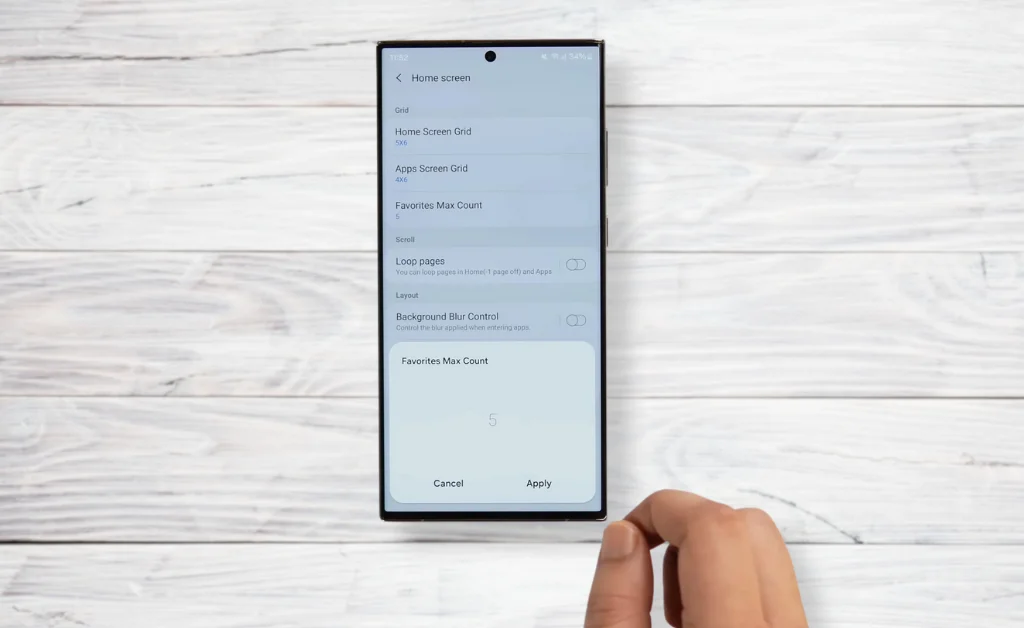
By default, Samsung only lets you fit 5 apps in the home screen dock. But with Home Up installed, you can expand it to hold up to 9 icons! Quick access to more of my most-used apps in the dock is so convenient.
Plus, it leaves more vertical space on my home screen pages for widgets and wallpaper personalization. If you’re ever frustrated with OneUI’s default layout limits, Home Up gives you the tools to tailor it to your needs.
7. Stack Your Recent Apps Differently
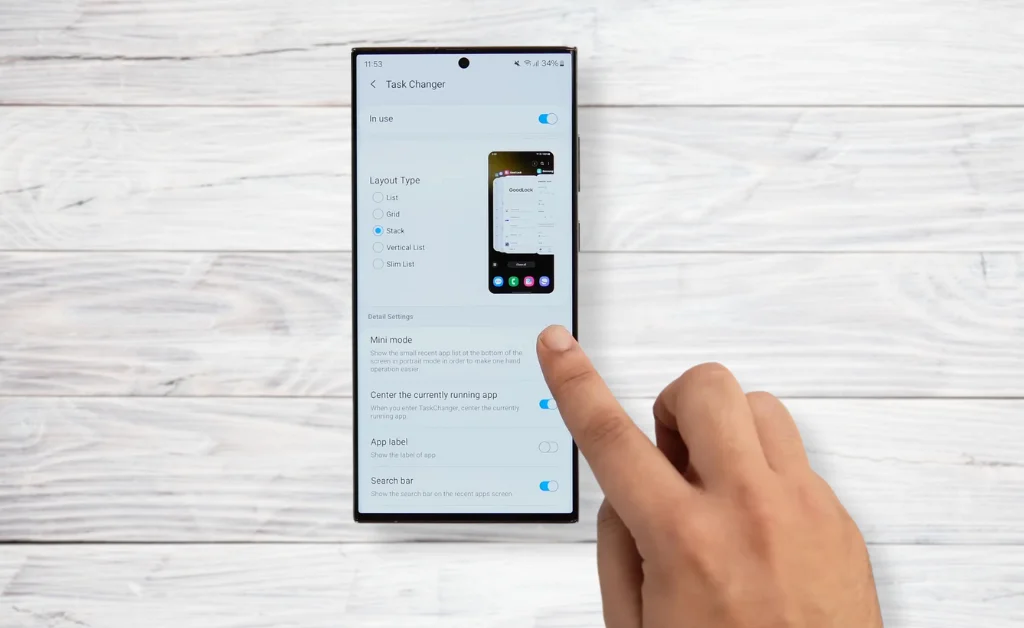
Ever get annoyed scrolling through a huge, messy list of recent apps? The Home Up module lets you change to a stacked card view instead, which is much easier to parse visually.
You can also enable Mini Mode, which shrinks your recent into a small overlay along the bottom of the screen. Tapping an app instantly launches it, while swiping up expands it back to fullscreen. This mini view is perfect on of the hidden Samsung features for quick app switching on the fly.
8. Let Samsung Protect You from Malware
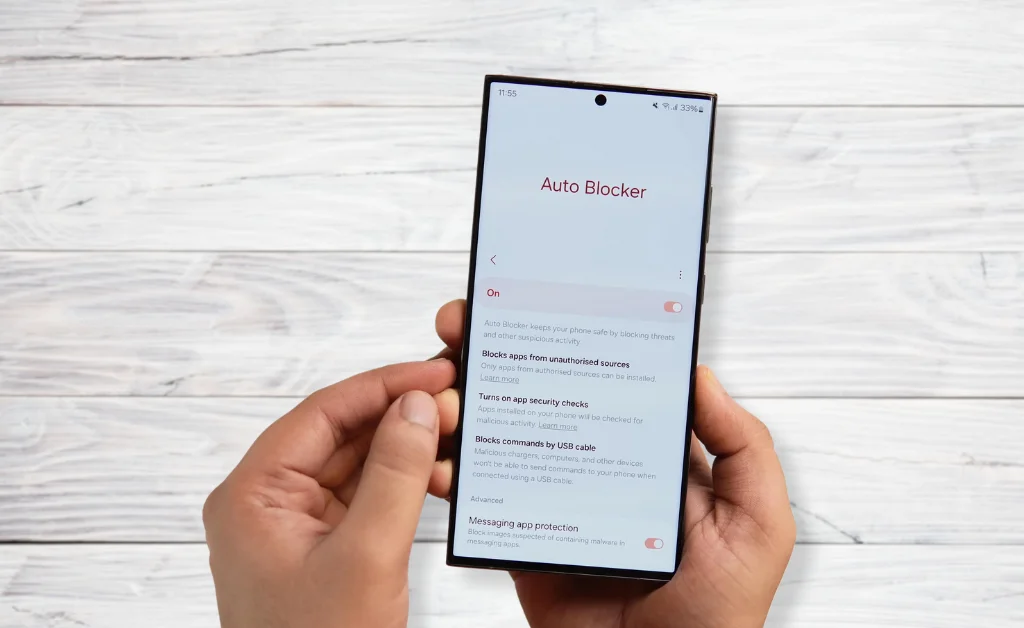
With so much sensitive info on our phones, you can never be too careful about security. Luckily, One UI 5 introduced a great new safety feature called Auto Blocker. When enabled, it actively monitors your device for sketchy or malicious apps, blocking anything suspicious to protect you.
Considering all the data breaches and malware attacks targeting mobile devices, having an extra layer of defense gives me serious peace of mind. Auto Blocker has already detected and removed a few questionable apps for me, so I recommend all Samsung users enable this awesome security tool.
Wrap Up
Well, there you have it – 8 Coolest Hidden Samsung Features that will turn you into a certified Samsung pro! With a bit of tweaking, you can supercharge your Galaxy phone’s utility and customize it to match your style. I hope these tricks help streamline your user experience just like they did for me.
Let me know in the comments which feature is your new favorite!