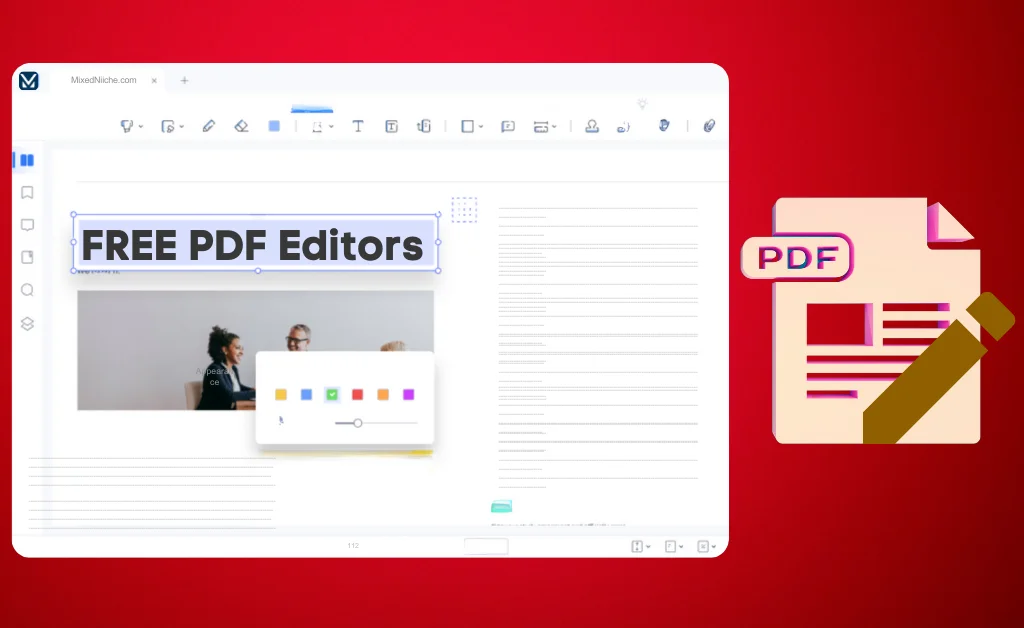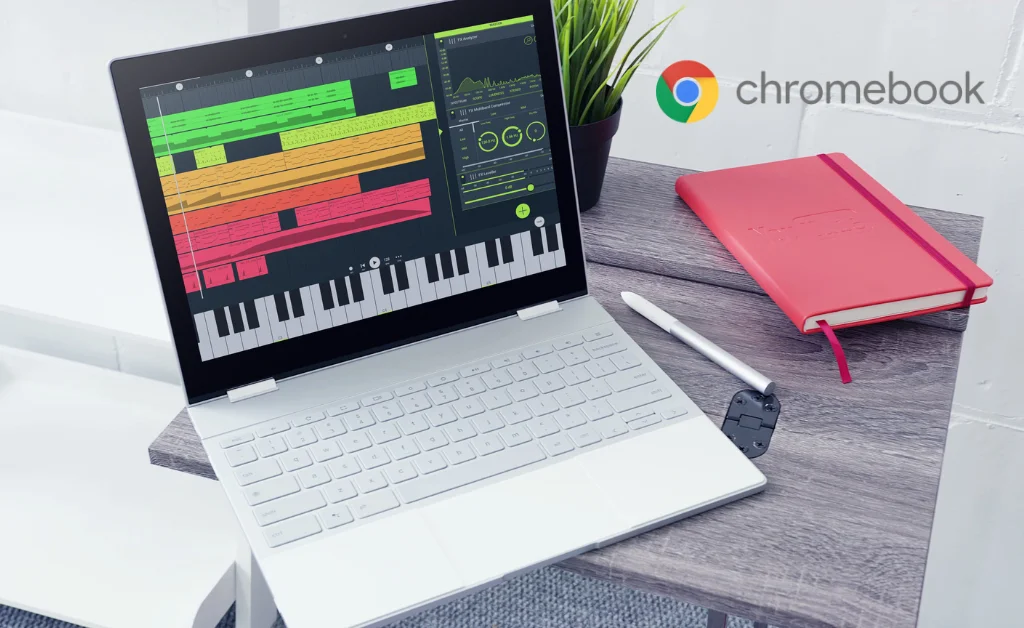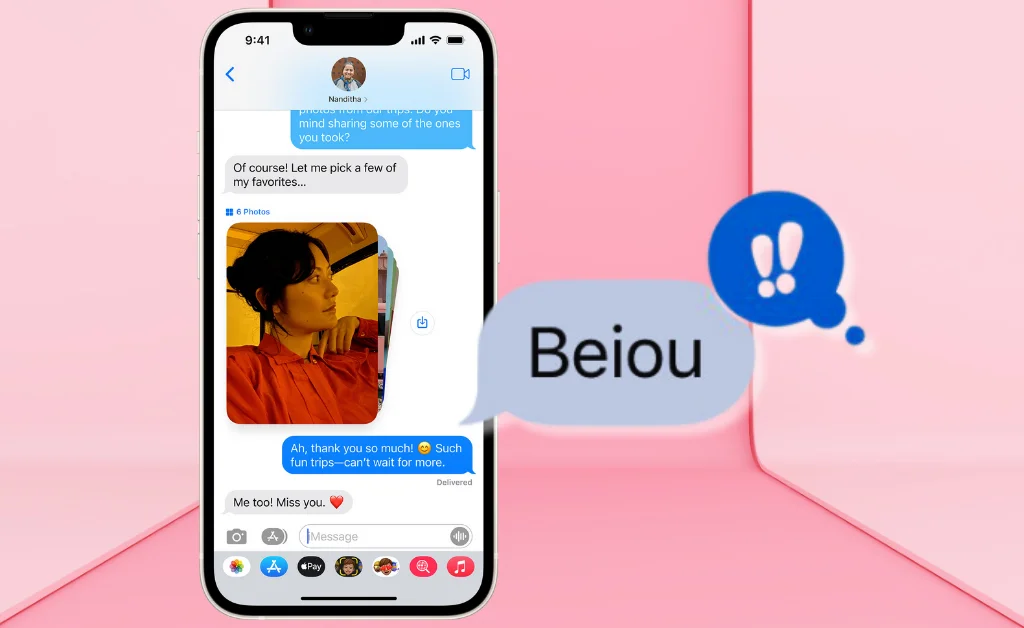The Wave Browser has recently been making waves as a potentially unwanted program (PUP) that many users unintentionally install, mimicking more well-known Chrome and browsers.
But behind its familiar interface, this software exhibits questionable behavior by collecting user data, allowing intrusive ads, changing settings, and opening up vulnerabilities.
Before you accidentally use this wave browser malware, thinking it’s a safe option, read this guide to understand what wave browser features it offers, what risks it poses, and how to fully remove it if discovered on your devices.
Learning more about browser malware and tools like it is crucial to empower yourself to identify and ditch suspicious software for good.
What is Wave Browser?
The Wave Browser is a potentially unwanted program (PUP) disguised as a legitimate web browser. Developed by the questionable company Wavesor Software, this Chromium-based browser deliberately resembles trusted options like Google Chrome and Microsoft Edge.
While it may look familiar, experts warn it exhibits suspicious behavior like allowing intrusive ads and links that could expose devices to malware. It tends to install silently without user permission and then tracks browsing data and system information that cybercriminals leverage to compromise security and privacy.
Once infected by this troublesome browser, personal information becomes available to hackers and access to make payments and log into bank accounts. Users should steer clear of this sneaky imposter browser.
Is Wave Browser safe for Windows?
When it comes to Wave Browser in Windows is safe, the short answer is no – this software is not considered safe. It is classified as a potentially unwanted program (PUP), meaning it exhibits questionable behavior like gathering excessive user data and allowing intrusive ads that could expose devices to malware.
Experts warn against using this browser on Windows PCs due to a number of risky factors:
- It collects extensive browsing data, search information, clicks, and even ISP domain details, often sharing that sensitive information without consent for advertising.
- It enables invasive browser pop-up ads that disrupt user experience and provide a gateway for cyberattacks via malicious links.
- Wave Browser can install damaging browser hijackers, taking over default system settings.
- Unwanted redirects to dangerous phishing sites designed to steal private data are also a reported issue.
While it is not an overt virus, its suspicious activity through unauthorized changes and resource access leaves Windows devices vulnerable. To regain security and control, users should learn how to properly remove wavebrowser from PCs.
Who created the Wave browser?
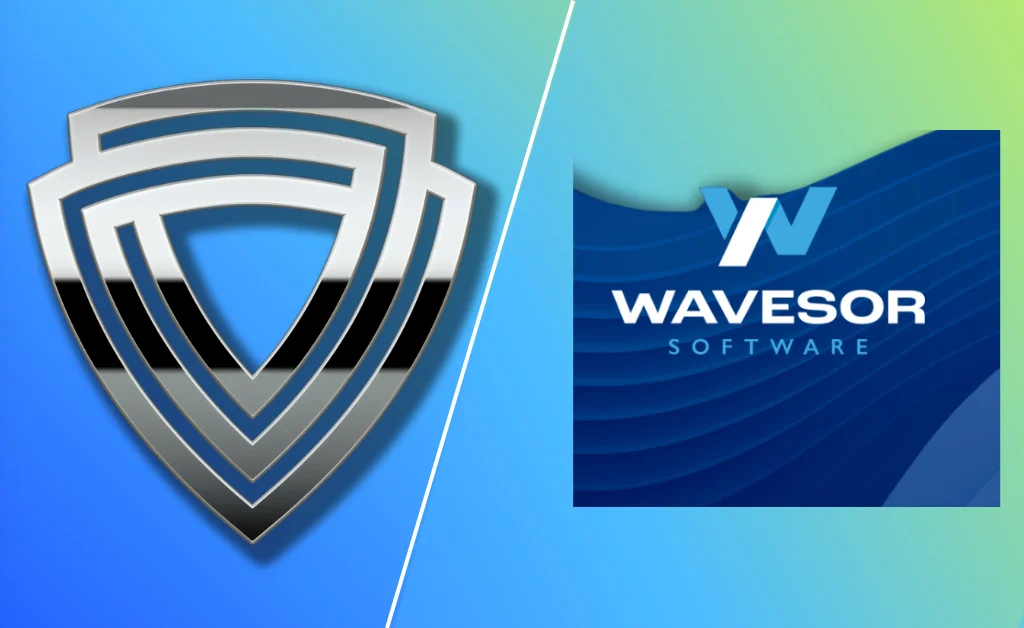
The origins of the questionable Wave Browser involve two dubious companies – iSign International Inc. and Wavesor Software. iSign International claims to have developed the browser, boasting products for anonymity online.
However, experts have uncovered that this small firm collects expansive user data despite its promises of privacy. This firm has exhibited malicious behavior, like distributing harmful extensions and hijacking search traffic for profits.
Wavesor is a shell company under the large Genimous Technology empire, which researchers have implicated in massive online search manipulation schemes. With questionable figures like these behind the Browser coupled with its aggressive data grabbing and vulnerable extensions, users should think twice about letting this tool near their devices.
Its creators have been flagged for deceptive business practices or outright harmful cyber offenses. Regarding safety, these origins raise too many red flags to ignore.
How to uninstall Wave Browser from your device
If the questionable Wave Browser has made its way onto your computer or mobile device without consent, take heart – you can still kick this sneaky interloper to the curb. Carefully follow specialized instructions to safely remove or uninstall browser malware, reclaiming security with just a few key steps tailored to your specific situation.
How to uninstall Wave Browser on Windows
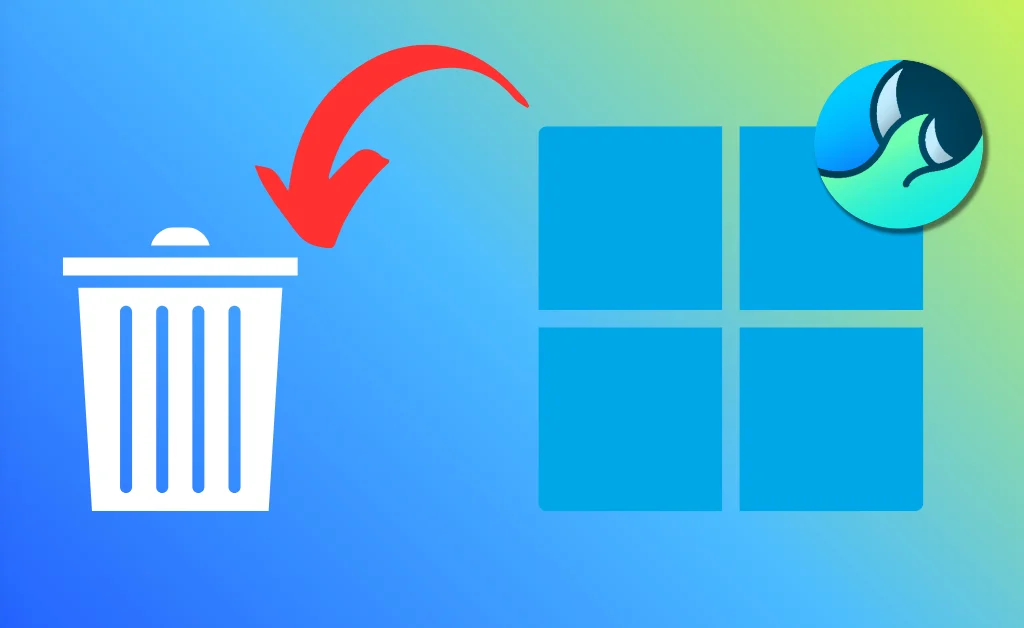
- Open Installed Apps and select Wave Browser. Click the three-dot icon to remove the troublesome browser.
- Access Task Manager by right-clicking the taskbar and scrolling to locate all WaveBrowser processes.
- Right-click each process, go to file locations, and delete associated browser folders.
- Return to processes, right-click them individually, and select End Task to shut them down.
- In the Startup tab, disable any traces set to launch on bootup.
- Type “regedit” into the Run window to bring up the registry editor.
- Use CTRL + F to search for browser traces and delete related files.
- Run a full antivirus scan looking for leftover threats connected to stubborn files evading deletion.
- Reboot your Windows PC when finished for a clean slate with no more unwanted browser malware tainting your system or security.
How to uninstall Wave Browser on macOS
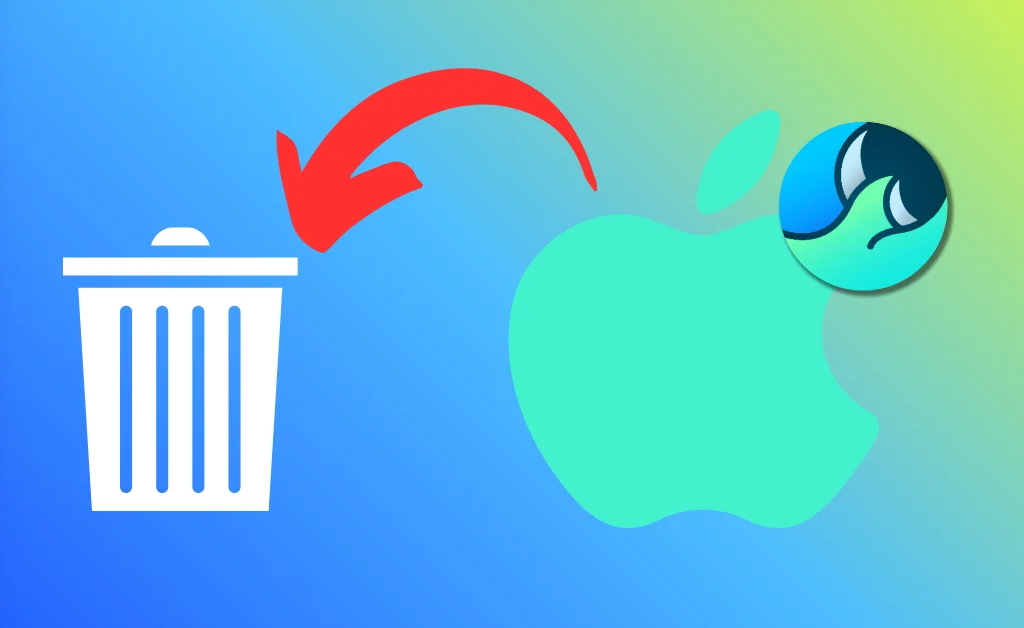
- Open Finder and navigate to the Applications folder containing all installed software.
- Carefully locate any listing for Wave Browser. Right-click and select Move to Trash.
- Continue searching Applications for related browser files or extensions. Trash them as well.
- Click the Trash icon in your dock and choose Empty Trash to fully erase and remove it.
- Download a trusted antivirus program for Mac and perform comprehensive system scans. Delete anything flagged connected to lingering files.
- Restart your Mac when finished. Enjoy WaveBrowser-free browsing knowing it’s safely uninstalled and blocked from your Apple device, thanks to these simple but effective steps.
How to uninstall Wave Browser on Android
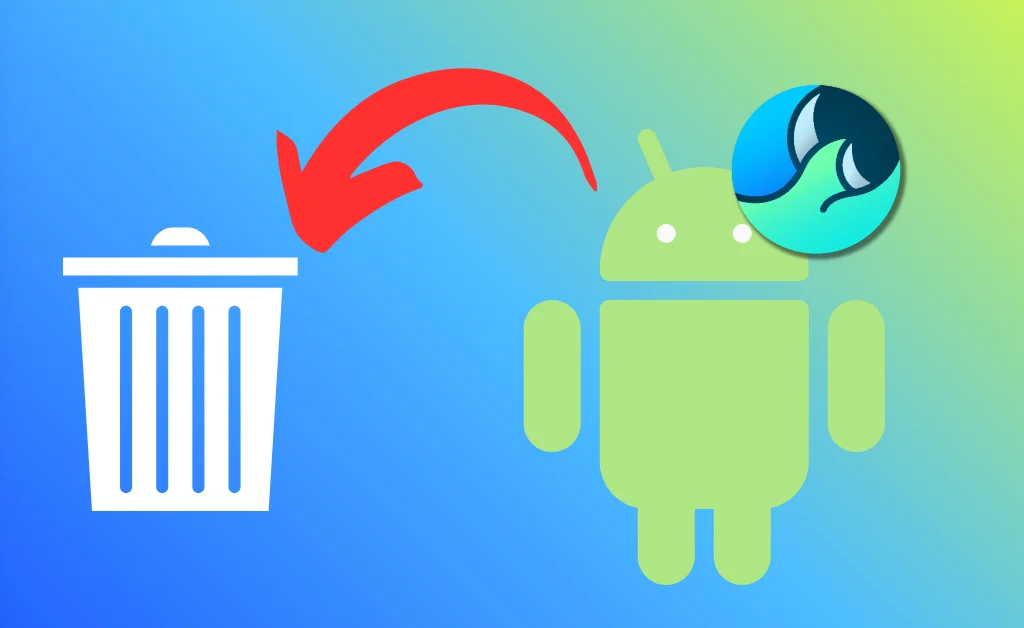
- Locate and long-press the Wave Browser app icon until a pop-up menu appears.
- Choose the Uninstall option in this menu to kick off the Browser removal process.
- Confirm your desire to uninstall by tapping OK on the verification prompt.
- Wait for Android to uninstall it fully. Enjoy a cleaner mobile browser selection.
- Install a trustworthy Android anti-malware app and run thorough scans. Delete any lingering traces for complete security.
With this straightforward process, you can successfully erase the questionable browser from your Android device and reclaim peace of mind in just a few stress-free steps.
How to uninstall Wave Browser on iOS
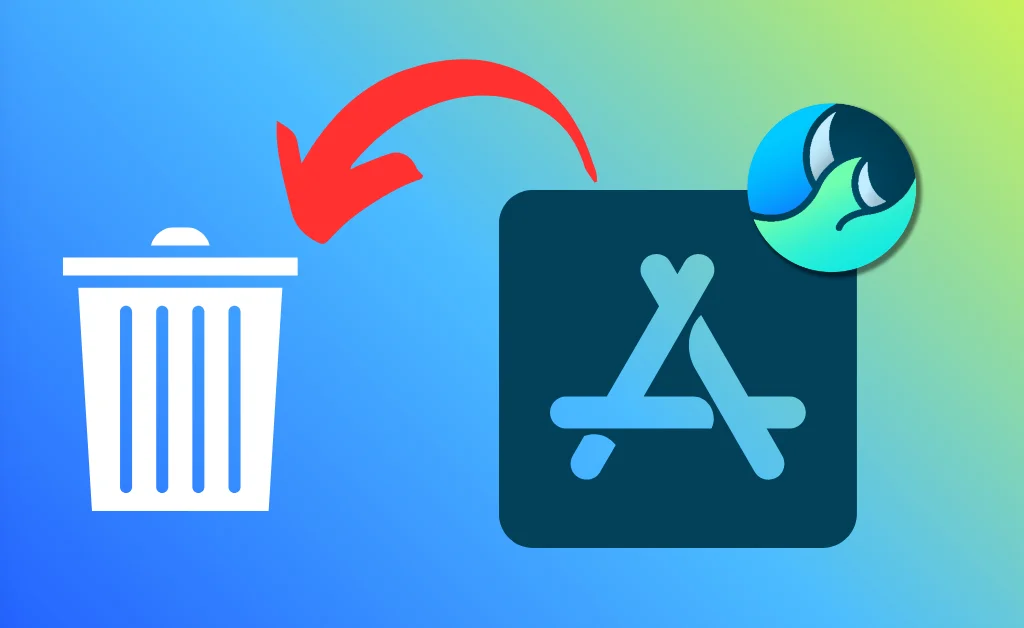
- Find and long-press the Wave Browser icon until icons begin wiggling.
- Click the upper left X icon on the app to prompt its removal.
- Confirm you wish to uninstall WaveBrowser by tapping Delete App.
- Wait for iOS to erase its associated files completely from the device.
- Download a reputable iOS malware scanner and run full checks. Remove any last traces linked to remnants for ensured security across your Apple ecosystem.
With this simple Spring Cleaning, you can fully remove Wave Browser from any iPhone, iPad, or other iOS devices in virtually no time. Just sit back and let iOS simplify uninstalling unneeded apps.
How to remove the Wave Browser extension
The sneaky Wave Browser often lurks on systems as a browser extension, so completely removing this potential threat requires deleting associated plugins. Carefully go through guides tailored to scrubbing extension from popular browsers, allowing you to uninstall and erase this unsafe add-on for good fully.
How to remove the Wave Browser extension from Google Chrome
- Click the three-dot menu button in Chrome’s top right corner. Select Settings.
- Choose Extensions from the left sidebar menu.
- Locate the Wave Browser extension and click Remove below it to remove the malicious Google Chrome extension.
- Fully quit out of Chrome using your computer’s task manager.
- Thanks to this seamless removal process, Relaunch Google’s browser now sans the unwanted plugin. Enjoy safe browsing once more.
How to remove the Wave Browser extension from Safari
- Click Safari > Preferences and choose the Extensions tab.
- Scroll through any unfamiliar or suspicious extensions related to Wave Browser.
- Select any dodgy extensions and click the Uninstall button below to remove the unwanted Safari extension.
- Fully quit out of the Safari browser application.
- Relaunch Safari fresh and wave goodbye to the bothersome WaveBrowser extension thanks to these few stress-free steps.
How to remove the Wave Browser extension from Mozilla Firefox
- Click the three-line Firefox menu button and choose Settings.
- Select Extensions & Themes from the menu.
- Locate and select the unwanted Wave Browser extension, then click Remove to remove the risky Firefox extension.
- Fully close out of the Firefox browser using your computer’s task manager.
- Relaunch Mozilla’s open-source browser, which is now free from the bothersome extension. Enjoy safe, wave-free browsing once more thanks to this seamless removal process.
How to protect PC from unwanted virus and malwares
Guarding against viruses and malware requires proactive security habits. Set up safeguards like antivirus software and firewalls. Enable automatic OS patch updates to plug vulnerabilities. Carefully vet programs before downloading. Use wisdom when clicking links or attachments, avoiding ones that seem suspicious. Otherwise, precautions include:
- Performing routine full-system antivirus scans
- Monitoring browser extensions and plugins
- Clearing cookies and caches periodically
- Using complex and unique passwords per account
- Practicing general caution around public WiFi hotspots
Following common-sense guidelines boosts PC integrity. Combine sensible software with savvy user behavior for fully layered protection.
Wrapping Up
Getting tricked into downloading questionable software like Wave Browser happens in our fast-paced digital world. However, once identified, promptly removing such threats is crucial.
As a known browser hijacker that enables tracking and malware exposure, experts strongly advise fully uninstalling browser and its extensions across all devices.
For ongoing safety, quality antivirus programs, ad blockers, automatic updates, and private browsing options add protection against shady entities capturing data or infecting systems. Stay vigilant and proactively secure your devices from potential cyber dangers.